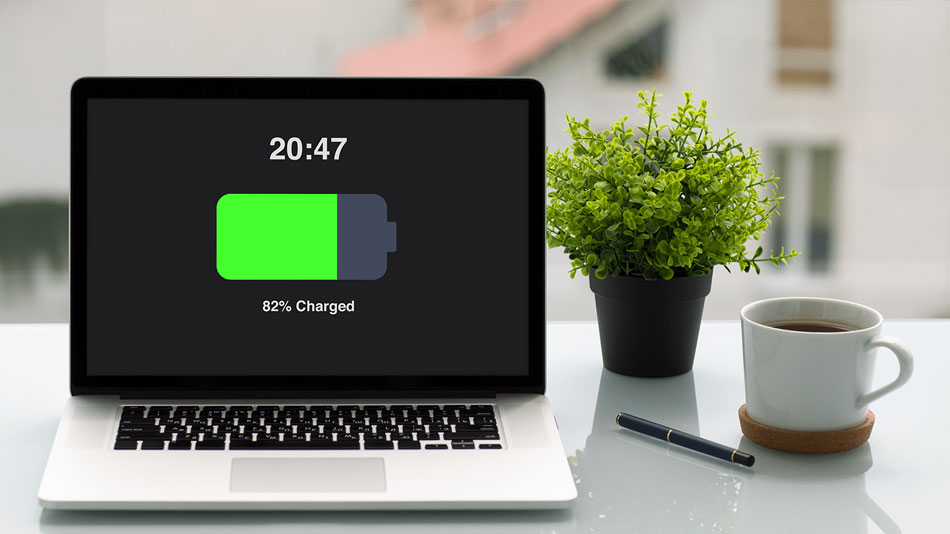
In the present digital age, laptops are beyond what we think of as tools for productivity. They are also the go-to devices for students, professionals, and entrepreneurs. In Pakistan, which has issues of power outages and fluctuating electricity in many areas, which is a common issue, having a strong laptop battery is not a choice. It is a must. No matter if you are using your device for work, study, or play, what we do is to get the most out of your battery, which in turn improves your laptop’s performance and reliability. At Wajahat Traders, we have our eyes on tech users in Pakistan, and we put forth practical solutions to help you extend your battery life and reduce the frequency of charge cycles.
Laptop batteries, which in particular are of the lithium-ion type, have a finite number of charge cycles. As time goes by, your battery’s health declines due to use, heat exposure, and bad charging practices. Poor laptop battery performance can disrupt your workflow, reduce your mobility, and, in the end, diminish your device’s value. That is why it is important to learn how to take care of your laptop battery, not only for better performance between charges but also for its overall long-term health.
At Wajiz.pk, we get a lot of questions on how to improve laptop battery life and what we, as users, can do to increase battery lifespan. The answer is in how you use your laptop day to day and in the settings, which may be minor but, in the end, have a large-scale effect.
The simplest way to conserve battery power is by changing your system’s power-saving settings. In both Windows and macOS, you will find built-in battery-saving modes that reduce power consumption, which in turn lower background processes and control hardware use. In Windows, you can get to “Battery Saver” mode from the Action Center or via the “Power Battery” settings. For Mac users, head over to “Energy Saver” in System Preferences.
Switching over to power save mode will see your CPU use go down, screen refresh rates go down, and Bluetooth and Wi-Fi usage managed, which in turn will see better battery life from your laptop with minimal hit to performance. At Wajiz.pk, our tech team is also able to walk you through the installation of 3rd party tools for very in-depth power management, should you want it.
Screen brightness is a major cause of battery drain. The higher the display’s brightness, the more power it uses. All day at 100% brightness is unnecessary; in low-light settings like indoor or nighttime use, it is even more so. Manually lower the brightness or use the auto-brightness feature, which will greatly reduce energy use.
In Pakistan, which has issues with unreliable electricity supply, we see that adjusting screen brightness is a very effective and instant way out for users’ laptop usage during a power outage. Also, if you work in a well-lit environment, go for anti-glare screens or play with contrast and color settings to keep the screen readable instead of maximizing the brightness.
At any time, a great number of apps and programs are running in the background, which most users are not aware of. These background applications also use up memory and processing power and, at the same time, play a large role in battery drain. Apps such as Skype, Microsoft Teams, auto-updaters, and syncing services may be running without you knowing, and they affect your laptop battery life.
To increase your laptop’s efficiency, try and open Task Manager (Windows) or Activity Monitor (Mac) at regular intervals to identify which applications or services are using up your battery power. Also, turn off auto-start settings and quit any apps that aren’t immediately needed. These easy tips for better battery management may see a great improvement in performance, which in turn will preserve power for when you need it most during work or study.
Most users use the “sleep” function when they step away from their laptops, which they think is a way of saving battery. While sleep mode works better than just having the machine fully on, it still uses some power to maintain the session. As an option, what we have in Hibernate is that it logs the session to the disk and will shut the device off fully, so it will not use even a morsel of battery.
This tip is for our Pakistani customers who experience power outages or extended periods without access to a charger. At Wajahat Traders, we suggest that you enable the hibernation feature when you take long breaks from your work, which saves energy and also protects your work.
Leaving Wi-Fi and Bluetooth on when you are not using them is a no-brainer, but it is also a continuous drain on the battery. If you are out of range of a network, at home or otherwise, and don’t require internet—which is the case for most of us at some point—turn off Wi-Fi and put Bluetooth to sleep. It will add extra time to your charge cycle. Also, please get rid of any unused USB devices like external hard drives or dongles, as they also pull from your laptop’s power supply. Whether you’re using an older machine or a brand new laptop, these small steps add up to better battery life, particularly in the case of travel or remote work, which may lack easy access to power outlets. At Wajiz.pk, we see that the support team’s best advice is to moderate your connectivity to only what is very necessary.
Keeping your system’s operating environment from the base OS to the drivers and firmware in the latest version is for better performance, which in turn will see your battery life improve. We see that manufacturers put out regular updates that include tips for how to save battery life in laptops via software patches, which, in fact, also may lead to more efficient power use.
Visit the company’s official site or use the update tools that come with your device to have all parts current. At Wajahat Traders, we supply expert support for software maintenance. Also, we have in stock genuine replacement batteries for major brands, should your battery be at the end of its life.
Other than daily use tips, what you do in terms of charging is very important in terms of battery health. Do not leave your laptop plugged in all the time; that constant charge-discharge is hard on the battery and causes thermal issues. Instead, please get into the practice of letting the battery run down to between 40 and 50% before you plug it in. Also, try not to let the battery go below 10% often.
Avoid the use of laptops on beds or cushions, which may block the vent and cause overheating, a great issue for battery health. At Wajahat Traders, we put forth the issue of temperature control for all electronics and, in particular, laptops, which are key to a healthy battery.
Reducing your screen brightness, terminating background apps, and turning on power saver mode will see your battery life improve right away.
It is better to turn it off at times, which will allow the battery to drain to around 50% before recharging, which in turn will keep the battery healthy at its best.
Sleep maintains your session in RAM and uses some power; at the same time, hibernation saves it to the disk and uses no power at all.
Background processes use up CPU, memory, and, at times internet, which in turn depletes your battery faster without you even directly using it.
Rapid discharge of power, battery alerts, and sudden shutdown of your device may mean that you require a new battery.